Transaction Data Report
Reports > Transaction > Transaction Data
The transaction data report presents selected information on transaction line items.

-
Name - enter a report name
Default: Person Data -
Output - select output format
Csv, Excel, Html, Json, or Pdf (default) -
Template - select a report template
Note: As of February 14, 2022, newly created districts will have the Adjustments template created by default. -
Reset - click to reset to default options
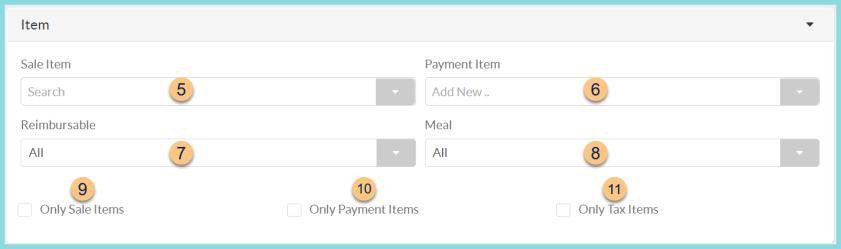
-
Sale Item - filter by sales item(s)
-
Payment Item - filter by payment item(s)
-
Reimbursable - filter for All (default), Non-Reimbursable Item, or Reimbursable Item transactions
-
Meal - filter for All (default), A La Carte, Meal, or Entree transactions
-
Only Sale Items - check to include only sale items line items in results
-
Only Payment Items - check to include only payment items line items in results
-
Only Tax Items - check to include on sales tax line items in results

-
Transaction Type - filter by transaction type(s) (Credit Memo, Invoice, Invoice Payment, Point of Service)
-
Building - filter by the cafeteria(s) where transactions occurred
-
Point of Service Device - filter by point of service device(s)
-
Date - filter by the transaction date range
-
Created Date - filter by the transaction creation date range
-
Serving Session - filter by serving session(s)
-
Voided Transactions - filter by void status (All, Non-voided (default), or Voided)
-
Persons - filter by person type (All (default), Staff, or Students)
-
Eligibility Statuses - filter by Eligibility Status(es)
-
Payment Processing Posting Date - filter by payment processing posting date range. Note: this filter must be used in conjunction with the Date filter. The Transaction Date filter can be for an entire school year to ensure that desired transactions are not filtered out.
-
Only No ID Transactions - check to filter for only transactions not assigned to a person/building. Note: This includes "No ID Student," "No ID Non-Student," and bulk transactions.
-
Only Visiting Students - check to filter for only transactions for which the enrollment building does not match the serving building
-
Reimbursement Overridden - check to include only transactions for which the reimbursement was overridden
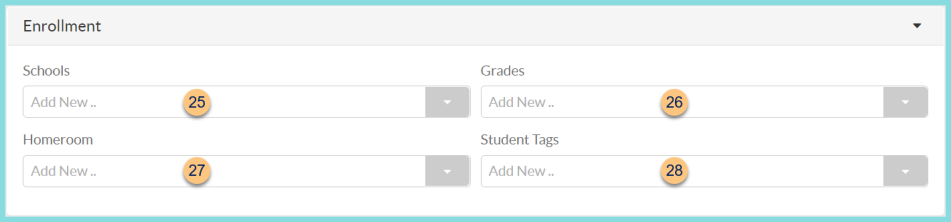
-
Schools - filter by enrollment school(s)
-
Grades - filter by enrollment grade level(s)
-
Homerooms - filter by enrollment homeroom(s)
-
Student Tags - filter by student tag(s)
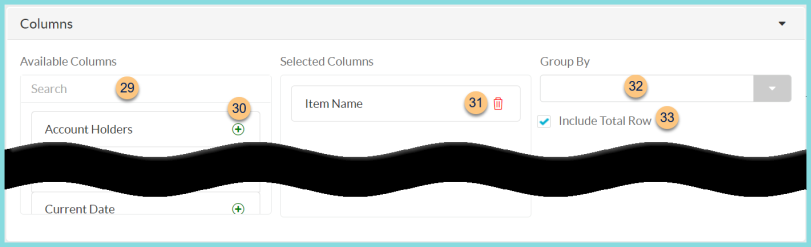
-
Search - search for available columns
Note: Columns are defined below -
(+) - click or drag and drop to move available sort columns to the Selected Columns field
-
Drag and Drop to rearrange Selected Columns or click the Trash Can to remove a column from the selected columns field
-
Group By - choose one of the available column types to insert pages breaks at changes in value of the selected field
-
Include Total Row - check to include a total row at the bottom of the report
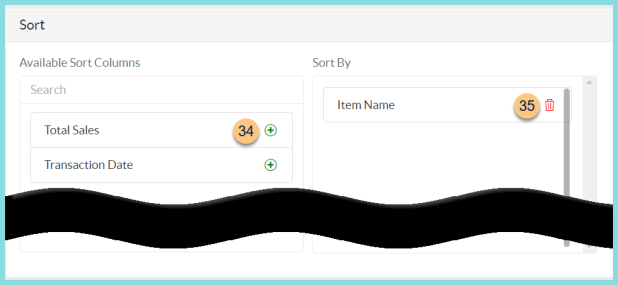
-
(+) - click or drag and drop to move available sort columns to the Sort By field.
Note: Selected Columns (Step 31) are available for sorting. -
Drag and Drop to arrange Sort By columns in order of sort priority or click the Trash Can to remove a field
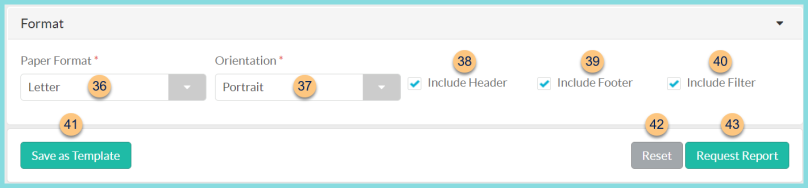
-
Paper Format - choose a paper format
CR80
Legal
Letter (default) -
Orientation - choose orientation
Landscape
Portrait (default) -
Include Header - check to display report header on PDF or header row on CSV
-
Include Footer - check to display report footer on PDF
-
Include Filter - check to display selected filters on PDF
-
Save as Template - click to save the selected filters and columns as a template
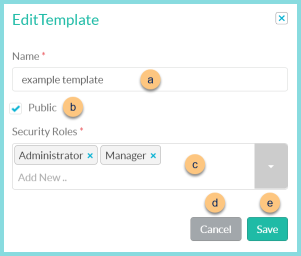
-
Name - enter a template name
-
Public - check to make the template available to other users
-
Security Roles - select the security roles that can access a Public template
-
Cancel - click to return to the previous screen without saving the template
-
Save - click to save the template
-
Reset - click to reset to defaults
-
Request Report - click to request report
Note: Report will appear in the bell icon when complete
Column Definitions
| Column | Definition |
|---|---|
| Account Holders | Names of account members Note: This includes all shared account members. |
| Account Owner | Name of account owner |
| Bank Settlement Batch Identifier | Bank deposit (from TITAN to customer bank) Identifier |
| Canceled Transaction | HTML, PDF: Checkmark if transaction was cancelled, blank if not
CSV, EXCEL, JSON: True if transaction was cancelled, False if not |
| Cashier | User who created transaction |
| Claim with Building | Claim with Building of Serving Building |
| Created Time/Date | Date and time transaction was created in TITAN |
| Current Date | Date report is requested |
| Eligibility | Eligibility Status |
| Eligibility Overridden | HTML, PDF: Checkmark if
reimbursement was overridden, blank if not
CSV, EXCEL, JSON: True if reimbursement was overridden, False if not |
| Grade | Grade Level |
| Homeroom | Homeroom |
| Item Attributes | Attribute(s) of Item |
| Item Description | Item Description |
| Item Name | Item Name |
| Item Notes | |
| Item Tags | Item Tags |
| Line Item Total | = Item Price x Quantity |
| Meal | HTML, PDF: Checkmark if item is a
Reimbursable Meal or Non-Reimbursable Meal, blank if not
CSV, EXCEL, JSON: True if item is a Reimbursable Meal or Non-Reimbursable Meal, False if not |
| Merchant Identifier | Merchant Identifier |
| Online Payment Posting Date | Date that online payment was sent from TITAN's bank to the customer's bank. |
| Part of Meal | HTML, PDF: Checkmark if item was part of a
meal, blank if not
CSV, EXCEL, JSON: True if item was part of a meal, False if not |
| Person Account Balance | Person's Account Balance after transaction |
| Person Date of Birth | Staff or Student Date of Birth |
| Person First Name | Staff or Student First Name |
| Person Last Name | Staff or Student Last Name |
| Person Type | Non-Student
Student |
| Point of Service Device Name | Device Name |
| Point of Service Device Number | Device Number |
| Point of Service Identifier | POS ID |
| Price | Item Price |
| Quantity | Quantity Purchased |
| Reference Number | Check Number |
| School | Enrolled School |
| Selected Person Enrolled Grade | Grade of Person selected for online storeitem |
| Selected Person Enrolled School | School of Person selected for online storeitem |
| Selected Person First Name | First Name of Person selected for online storeitem |
| Selected Person Identifier | Identifier of Person selected for online storeitem |
| Selected Person Last Name | Last Name of Person selected for online storeitem |
| Selected Person Type | Type (student or non-student) of Person selected for online storeitem |
| Serving Building | Serving Building |
| Serving Session | Serving Session |
| Tax | TaxAmount of Item for Serving Building |
| Total | Line Item Price of 1 (non-total) |
| Total Quantity | Sum of Quantity for selected transactions |
| Total Sales | Sum of Price for selected transactions |
| Total Tax | Sum of Tax for selected transactions |
| Transaction Comment | Transaction Comment |
| Transaction Date | Transaction effective date |
| Transaction Earned | HTML, PDF: Checkmark if transaction was
Earned, blank if not
CSV, EXCEL, JSON: True if transaction was Earned, False if not |
| Transaction Eligibility | Transaction Eligibility |
| Transaction Month | Transaction Month |
| Transaction Number | Transaction Number |
| Transaction Reimbursable | HTML, PDF: Checkmark if transaction was
Reimbursable, blank if not
CSV, EXCEL, JSON: True if transaction was Reimbursable, False if not |
| Transaction Void | HTML, PDF: Checkmark if transaction was
Voided, blank if not
CSV, EXCEL, JSON: True if transaction was Voided, False if not |
| Transaction Weekday | Monday, Tuesday, Wednesday, Thursday, Friday, Saturday, or Sunday |
| Transaction Year | Year of Transaction |
| Unique Detail ID | Transaction Unique Detail ID |
| Unit of Measure Name | Unit of Measure |
| Void Reason | Void Reason |